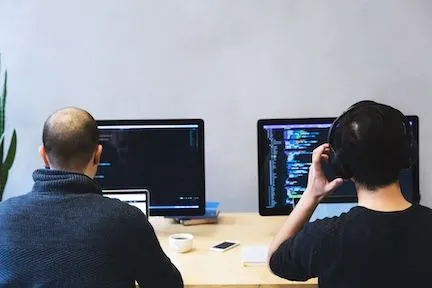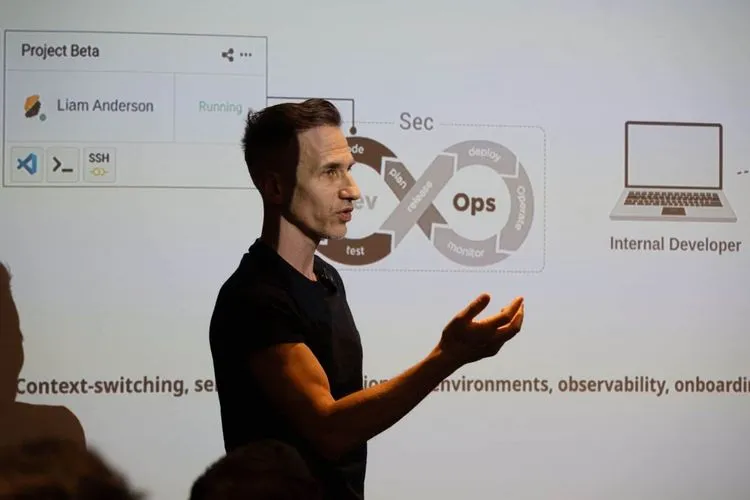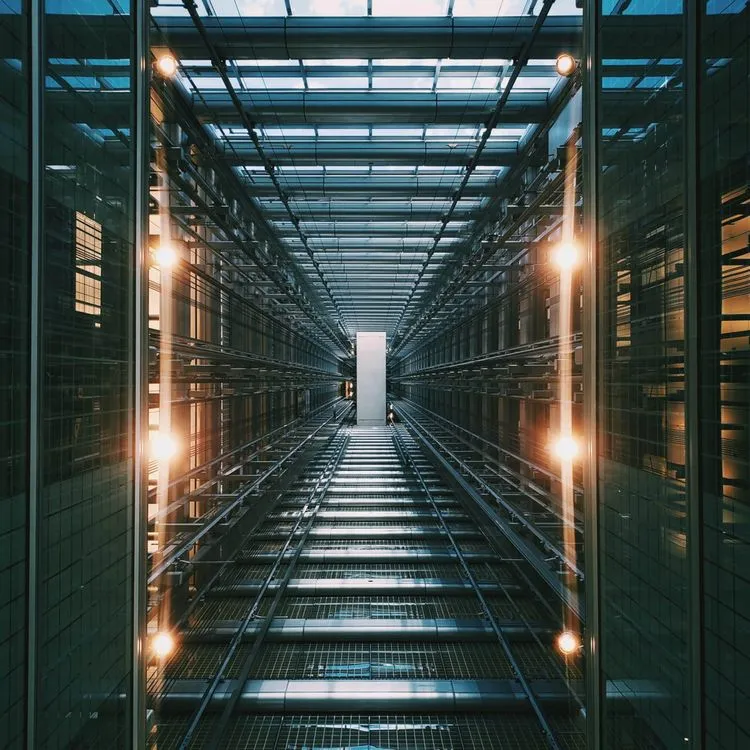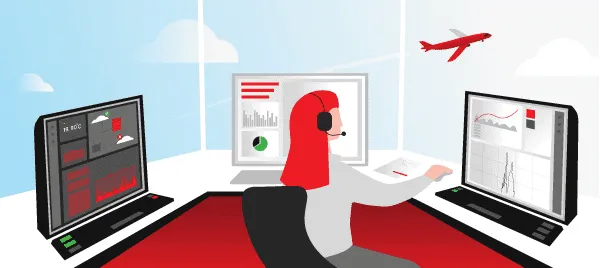Let’s see how Etherpad can help you. It is often necessary to edit a document together with your colleagues, be it a press release or a blog post. Sending a document back and forth by email is very uncomfortable and requires a lot of manual actions: sending a document, waiting for a reply, making changes, sending again and repeating all these actions until you get a result that satisfies everyone. And don’t forget to check this every time you send the latest version. In the end, such communication wastes a lot of your time and nerves.

Fortunately, there are services that can help you create and edit documents with other people at the same time. Google Docs comes to mind?
If these documents are important and you want to be sure that they are safe, you need to know where your data is stored. In this case, Google Docs will not be the best solution for you.
In this situation, the Etherpad application deserves your attention. It is an open source online editor installed on its own server that minimises risk. Etherpad allows you to work together on documents in real time, leave comments and chat with other members through an integrated chat.
In Etherpad you can format text, change font type, size, colour and style, and align text.
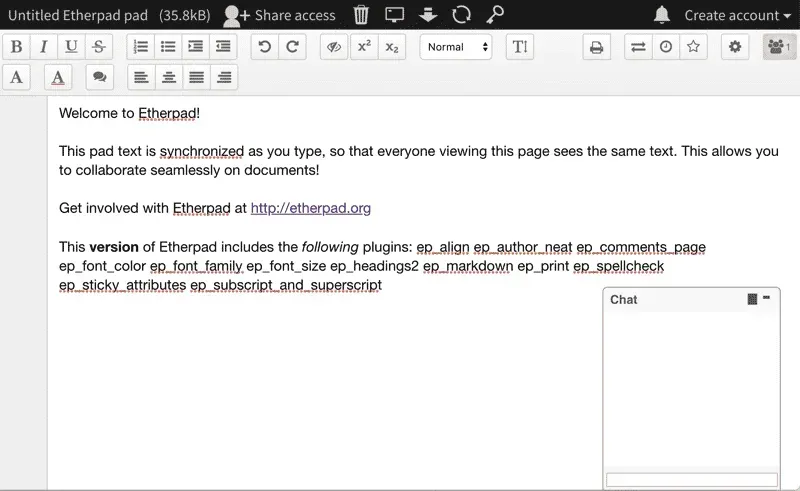
This open source project is based on the original Etherpad product (from AppJet) from AppJet Inc, later acquired by Google who opened up the key libraries needed to create Etherpad Lite.
Etherpad is a very simple editor. In Etherpad terminology, any document is called a pad. The author of a document can invite other users to edit it by e-mail (registration is not required; to access it, you just need the unique URL of a pad). Each user has their own colour to highlight their changes. All editorial corrections made by a user are immediately accessible to all.
Another additional option worth mentioning is the built-in chat. It allows you to chat with each other and not overload the document with comments. Another advantage is that the chat history is saved when you reload the file and when you return to the editor.
You can also import and export text in the supported formats: txt and HTML files, Word, PDF or OpenOffice. Etherpad is available for Linux, Mac and Windows.
Etherpad keeps track of all versions of your page, so you can always check what it looked like before at any stage of document creation. Any user can save the current state of the document as a revision and revert to any intermediate version in the future, or simply view it (but with the restrictions - only in plain text format).
It is very convenient that a unique address is assigned to each intermediate version. You can share these addresses with your colleagues or simply add them to your favourites - the documents will always be available. If you have edit rights, you can start working with an intermediate version immediately.
It should be noted that you save revisions manually, not automatically as in Google Docs.
I think this is the right thing to do because, in most cases, a document is updated as the user types. That’s why scheduled autosave won’t be a good solution. I think it is good that editors can decide for themselves when to create intermediate versions.
There are many settings in the editor that you can configure, but there is one that I would like to highlight - highlighting the javascript code. If you are not just editing a text document, but the js source code, this option will allow you to organize your work in a more convenient way. In my opinion, this is one of the major features of this editor.
It is very useful for learning or discussing code problems between developers. Or for pair coding following the popular XP methodology - you don’t have to sit at the same table and share a computer, you can be anywhere and work together.
How to install Etherpad on Hidora
Why does it make sense to install Etherpad on Hidora? The answer is that Hidora offers you a secure Swiss cloud hosting that respects your privacy. Moreover, it is easy to install Etherpad using Hidora’s marketplace as 1-2-3.
First, open the Marketplace section in the Hidora dashboard. Find Etherpad there and click on the Install button.

Then enter the domain name of your Etherpad application. Note: you can link your custom domain name afterwards.
The installation process takes a few minutes and, once it is complete, you can start using Etherpad. For example, you can install a dozen useful plugins that extend its functionality.