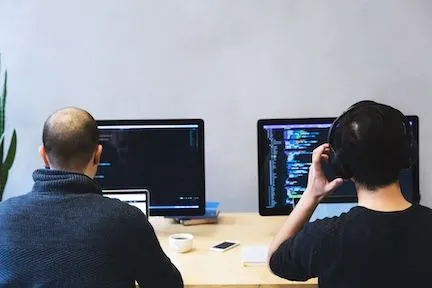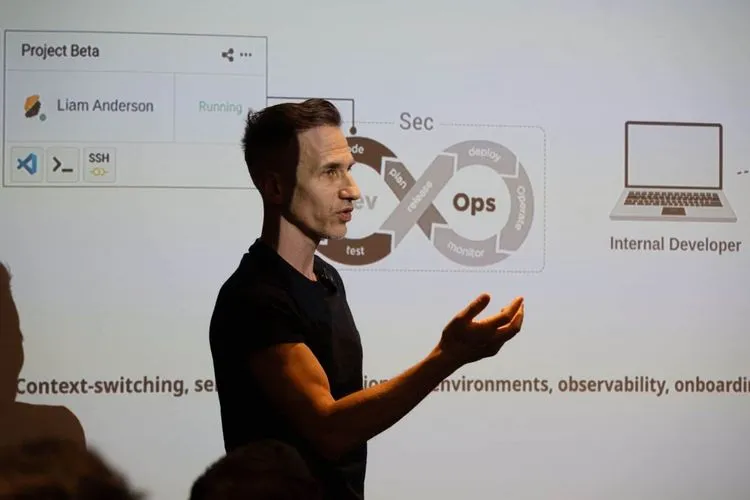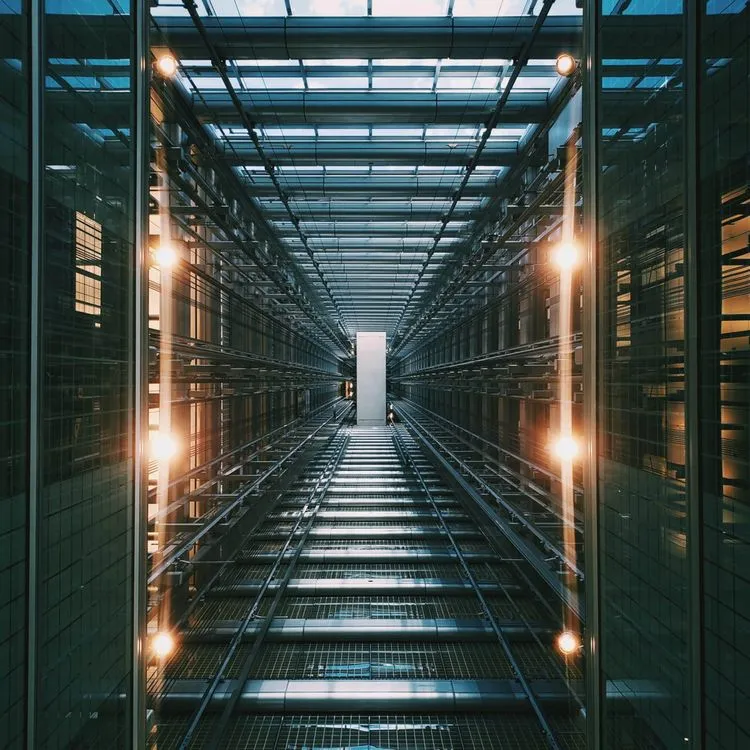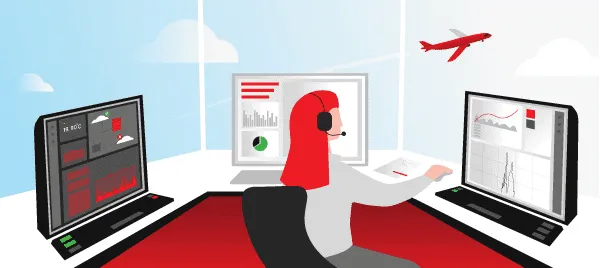We will first introduce you to Prestashop and the Prestashop server.
This is a management system for your CMS, which is a content management system. The CMS is your content management system and is designed primarily for online business. With this system you can manage all the content of your company.
This is usually an application, program or software that allows you to customise your digital content, such as text, video or meta tags.
With this system, no programming language is required, which makes the work of the editors much easier.
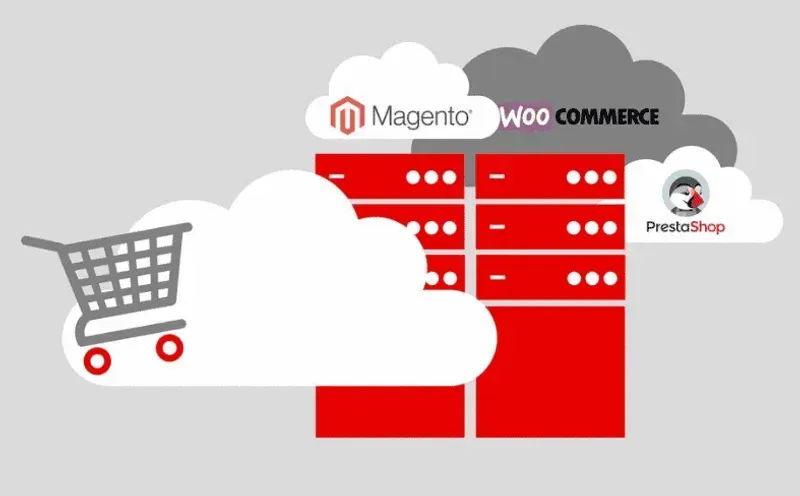
Prestashop is one of the selected CMS systems.
From a technical point of view, it is in fact a script created in the PHP programming language and intended to store data in the MySQL database.
A fully standard script contains a large number of modules, but these are equipped with the necessary functionality to create a fully functional website and online shop.
If you have to choose between several CMS systems, here are the main advantages of Prestashop :
The system uses more than 130 000 shops
Over 3,500 users download the prestashop server daily
Available in 56 languages
User-friendly interface for the administration part
And most importantly, you don’t need any additional technical skills to manage the installation! Prestashop hosting and Prestashop cloud hosting are also available.
Minimum technical requirements :
Programming language: PHP 7.0 or higher
Web server: Apache or Nginx
Database: MySQL or MariaDB
Sources: 1 GB of RAM (8 cloudlets in Hidora) and 30 GB of disk. For more demanding Prestashop settings, we recommend allocating more cloudlets (RAM and CPU) on the Hidora server.
What are the main advantages of using Prestashop on Hidora Cloud Server?
One of the most important advantages when you choose to install Prestashop on a Hidora server, especially compared to other cloud providers, is that you can take advantage of vertical and horizontal scaling.
So if sales increase, Hidora simply changes the settings for you and allocates more resources. Prestashop is easy to set up, automated, and has implemented all the best practices to date.
Hidora offers a variety of programming languages from which you can choose the one that suits you best. Also included are various applications, including Prestashop.
In the next section, we will explain how to install Prestashop correctly.
It is ideal for those who do not want to worry about the installation method, but simply step by step correctly to the successful conclusion.
In this simple guide, we will guide you step by step to help you install Prestashop.
Setting up a system without any technical skills or experience can be a deterrent, but Prestashop Server will show you that it is not that difficult.
The most important thing when installing Prestashop is to read what the system tells you and proceed accordingly. This great system is not only easy to use, but also easy to install. The installation of Prestashop can be done manually via MySQL and FTP. If you know these databases, it will be easier for you.
However, it can also be installed in other ways which we will describe.
1. One-click installation
This is the easiest way to install Prestashop. The first successful step is to have a web hosting provider that has a one-click PrestaShop installation script. Usually, these hosting providers can guarantee this:
- Simplescripts
- Installatron
- Softaculous
Then you only need the FTP information that the host can provide. If you don’t have any, you have to contact the provider. Some hosting providers have their own installation scripts. It is Prestashop that works with these providers to make the operation of your business as simple as possible. In addition, these hosting providers have a system that is suitable for e-commerce.
2. Install Prestashop manually
- This type of Prestashop installation is ideal for you if you already know at least the basics of MySQL and FTP. Here is the guide:
- Download Prestashop and open the file on your computer. You will see 3 folders, namely index.php, Instal_PrestaShop.html and prestashop.zip. Now you need to extract the prestashop.zip file.
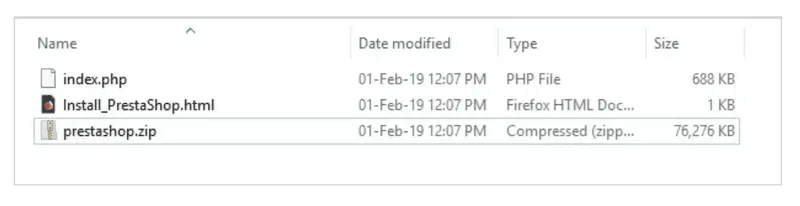
3. Create a Prestashop database on your web server if possible. Name it and click on “create”.
4. If there is no MySQL user with permission to access and modify the database, create one too. Select the Prestashop language you will use and you will also see the license agreement page, so click on its approval.
5. Upload Prestashop files and folders to a specific location on your server.
6. Follow the step-by-step instructions to create an account and complete the installation.
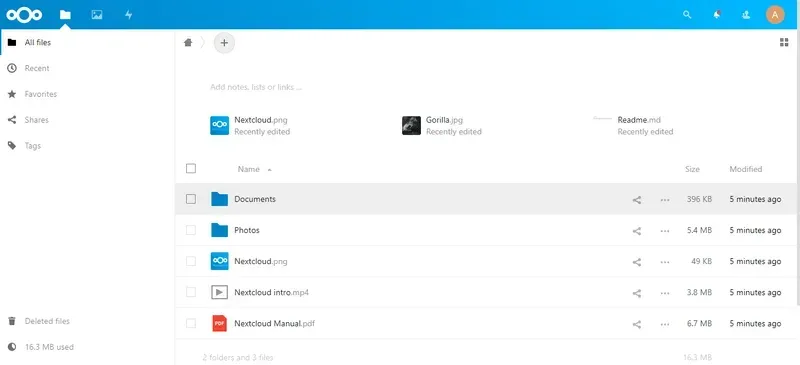
7. However, do not download the root / Prestashop folder directly: only the files and folders it contains. You will also have to wait a while for the installation to finish.
8. Now run the Prestashop installation script by opening the public URL in your browser. This URL must be the one where you downloaded your Prestashop files.
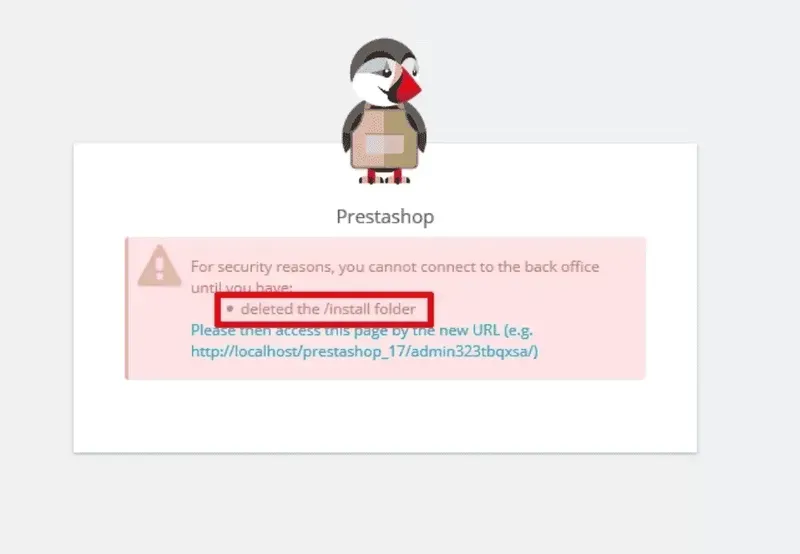
9. You can choose to work in a front-end or back-end environment.
10. Follow the instructions on each screen during installation. Fill in your login details.
11. When the installation is complete, delete the installed file and make a note of a new folder / admin that has been generated for your unique security. (root - installed folder - right click and delete).
12. After logging in, you should be able to access the Prestashop administration interface.
3. How to install Prestashop locally
Installing Prestashop locally means that Prestashop will not be directly on the Internet, but will run locally on your computer on your local server.
This means that you can only access it, which is very convenient. This way you can test various modifications, make additions and change modules without doing it all online. There are various tools you can use to localise the Prestashop server.
To learn more about local installation of Prestashop, click here.
Packages :
WAMP (Windows)
XAMPP (Windows, Mac OSX, Linux, Solaris)
MAMP (Mac OS X)
These two packages are defined for local installation: EasyPHP (Windows)
BitNami (Windows, Mac OSX, Linux)
With this, you should now be able to manage the Prestashop installation without major problems. If there are problems for users, they are usually permission problems. In any case, with Prestashop Server and Prestashop Cloud Hosting, you can turn your online business into a successful enterprise.