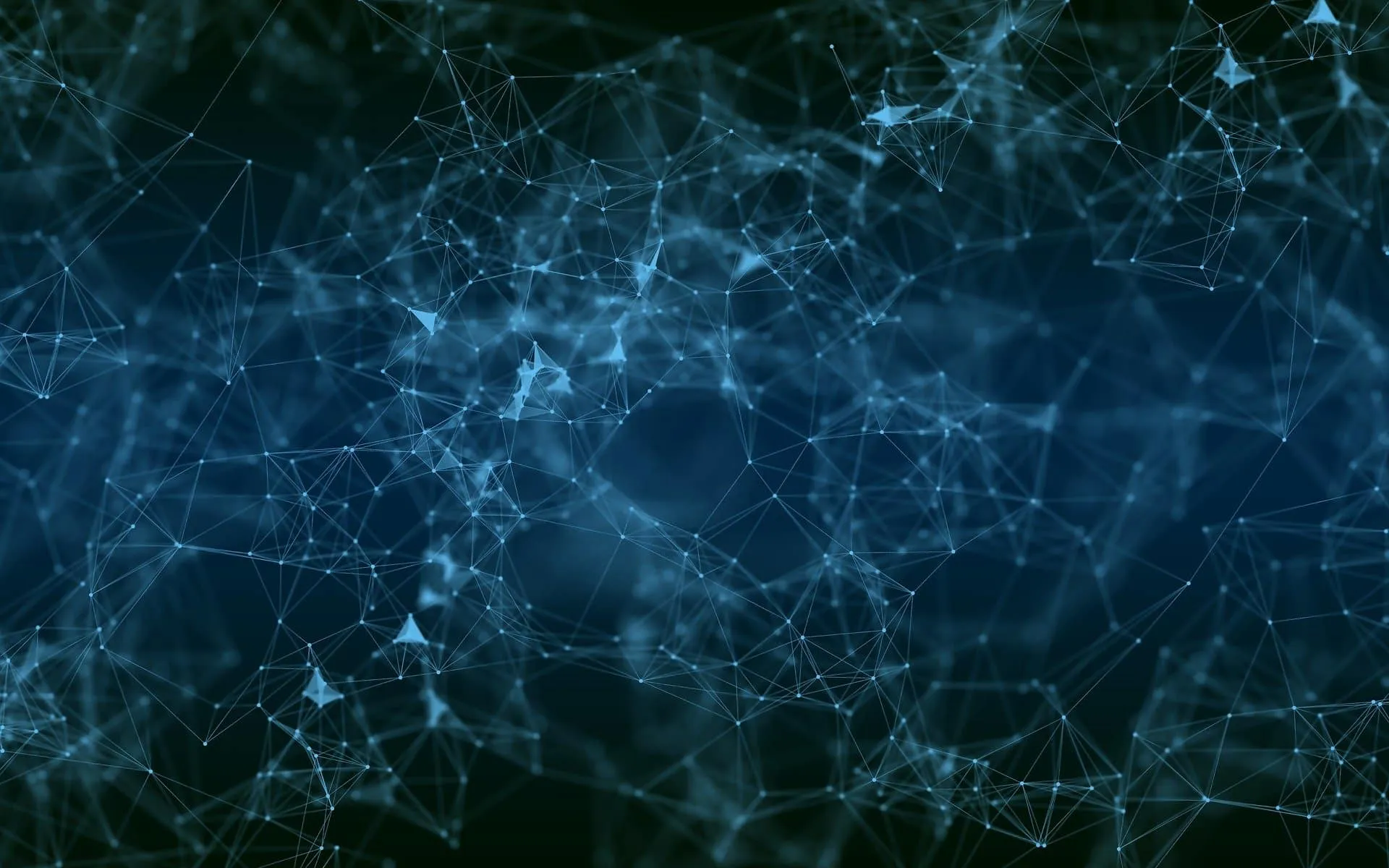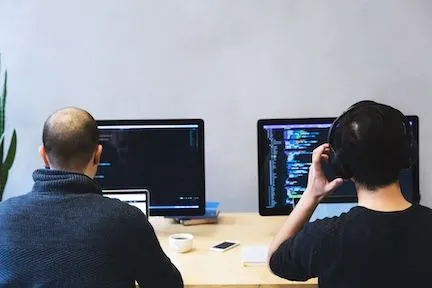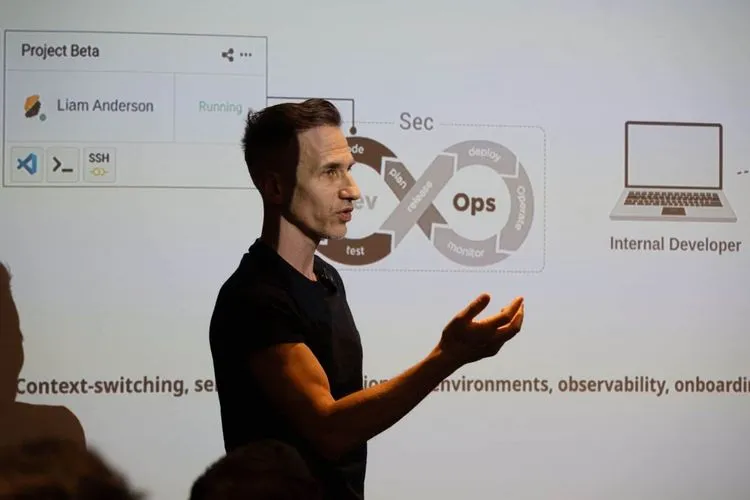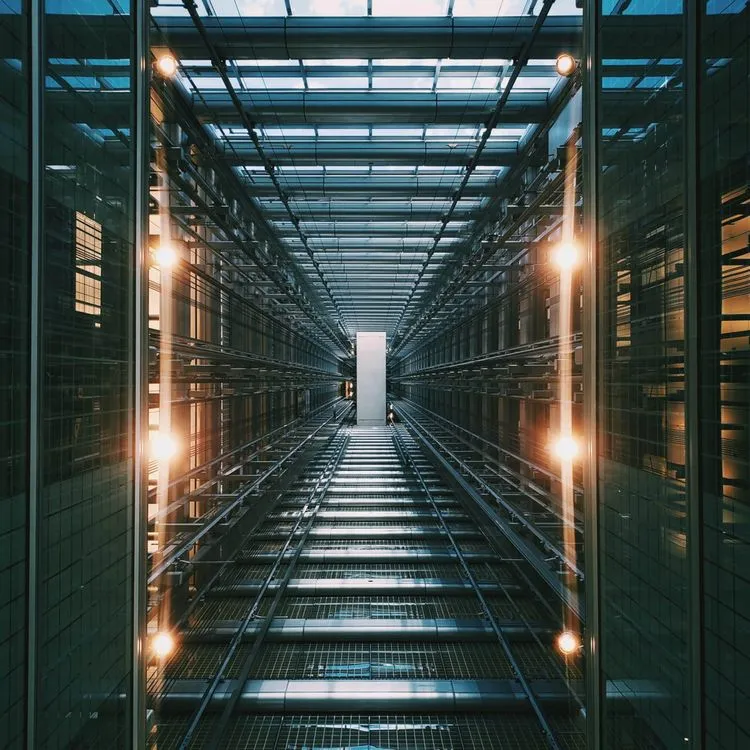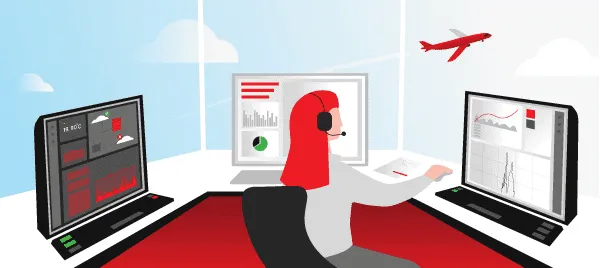Data security and privacy in the cloud environment are two key factors in the concerns of governments, businesses and individual users, especially in today’s world of working from home online. Of course, no one wants customer or employee data to be passed on to third parties. That’s why it’s important to keep this in mind when choosing the right software and cloud storage for your business needs. There are three possible options to consider before making the right choice:
- Free cloud storage
- Proprietary paid software solutions
- Open source solutions
When using free tools, you never really know what happens to the data you have left on their servers. The risk that the data will be stolen or sold to someone else is huge. Moreover, you are not even a customer in this case, as you do not pay.
Of course, proprietary paid software solutions are more reliable, as you pay for their service and expect certain security guarantees from them. But again, there are many potential risks. Nobody knows what they do with the data on their servers and what weaknesses their code has.
Open source solutions can always be run on your own servers or by a reliable cloud hosting provider. This gives you full control over the sensitive data of your company or organisation. Such an approach guarantees total clarity on who and when has access to servers and data.
Why Nextcloud and Collabora Mix?

With Nextcloud products, you always know where your data is, who has access to it, and how it is being used. Nextcloud provides the industry’s leading on-premises content collaboration platform. This technology combines the convenience and ease of use of solutions like Google Drive and Dropbox with security and privacy. Customers have complete control over their data. Nextcloud solutions control and monitor the exchange and communication of data and ensure compliance with business and legal requirements. They enable productivity on any platform and provide seamless access to data on any storage. Nextcloud’s innovative security technologies are its main advantage over its competitors.
In addition, Nextcloud offers an online office solution through its integration with Collabora. This is a truly powerful combination for data storage, document editing and communication with full control over files and their exchange. Collabora Online is an excellent open-source solution for businesses looking for a robust office suite in the cloud, or on-premises. It protects their privacy and allows them to maintain full control over their sensitive corporate data. Collabora’s feature list includes: collaborative and independent viewing and editing of text documents, spreadsheets, presentations, etc., signed security updates, long-term usage support, any browser support with no plug-ins required, a customizable user interface, etc.
Automatic deployment of Nextcloud
Deploying Nextcloud on the cloud site is super easy with the Hidora Cloud service. Just follow the steps below.
Log in to the Hidora Cloud dashboard.
Click on the Marketplace button.
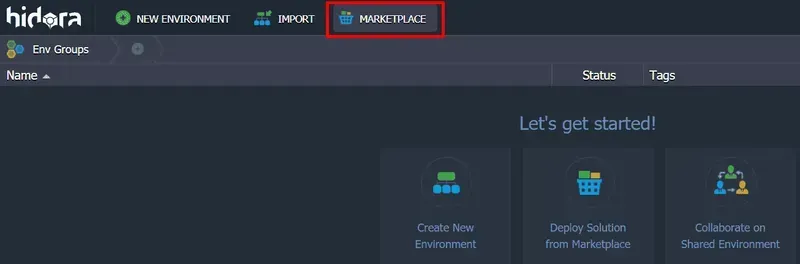
Select Nextcloud from the list of applications available for automatic deployment and click the Install button.
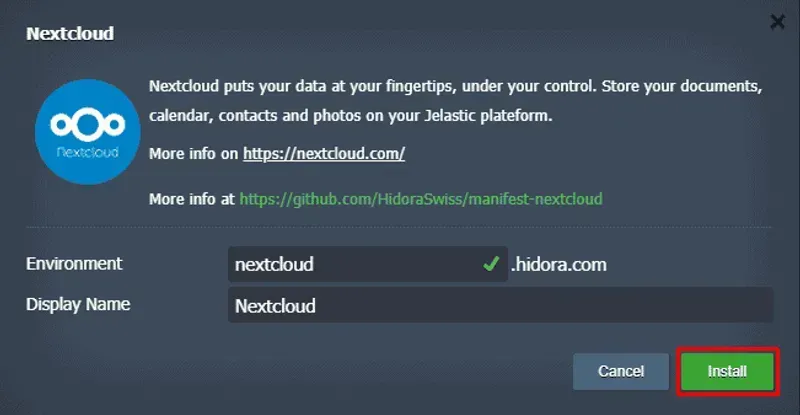
In a few minutes, the deployment process will be complete. You will see the dialog box with the Nextcloud administrator credentials and the link to the application. This information will also be sent to your email.
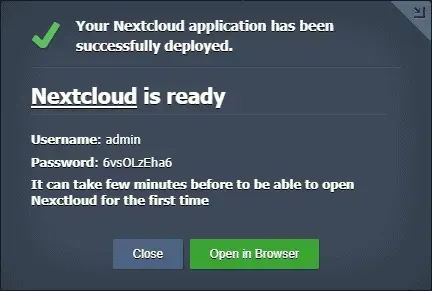
That’s it! You can now open Nextcloud in the browser and log in with the above credentials.
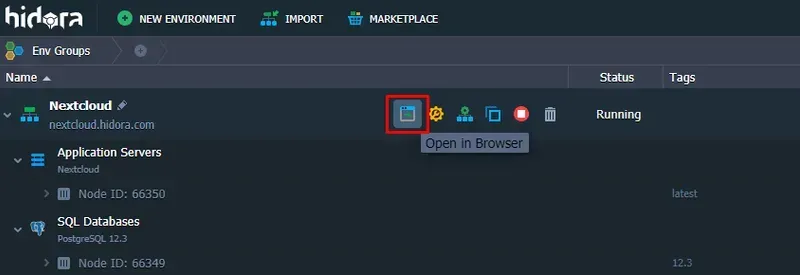
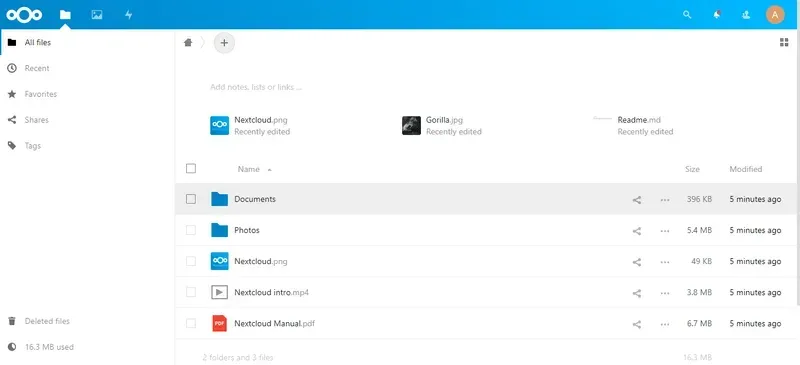
Integration of Collabora in Nextcloud
Please follow the steps below to integrate Collabora Online Office into the Nextcloud environment.
Expand the topology of your Nextcloud environment to modify it.
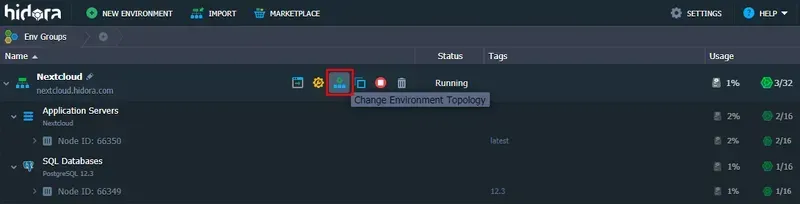
Click on Docker Image… and add the jelastic/docker-ce application server image. Click on the Next button after that.
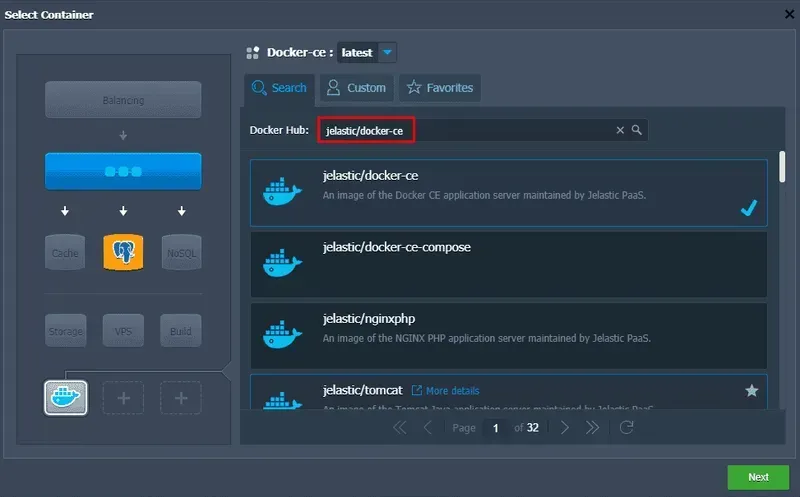
Enable the public IP for your Docker-ce container and apply the changes you have made.
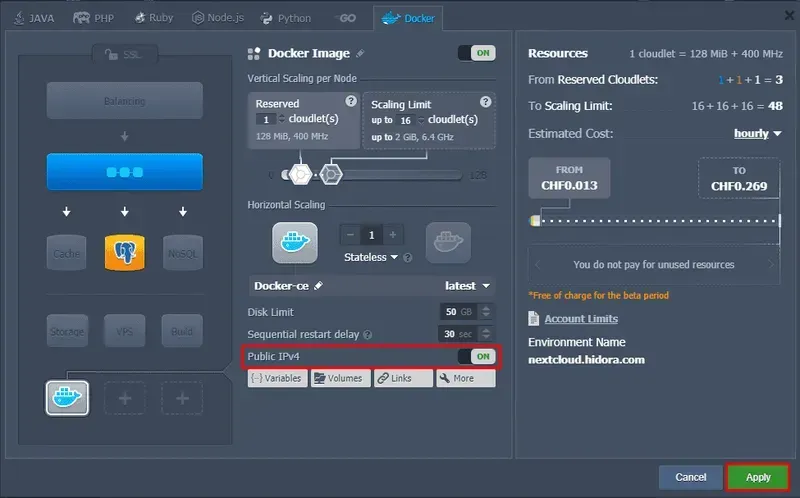
Establish an SSH connection with the required container by clicking the Web SSH button.
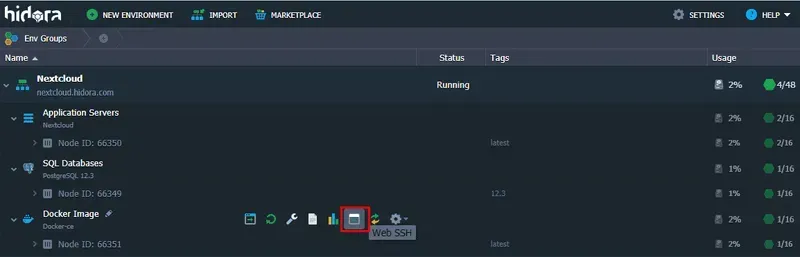
Once the connection is established, run the following command to install Collabora Online Office in the Docker-ce container, which you added earlier.docker run -t -d -p 9980:9980 -e “extra_params=-o:ssl.enable=false” -e “domain=nextcloud.hidora.com” collabora/codewhere parameter “domain=nextcloud.hidora.com” is the domain of your Nextcloud application.
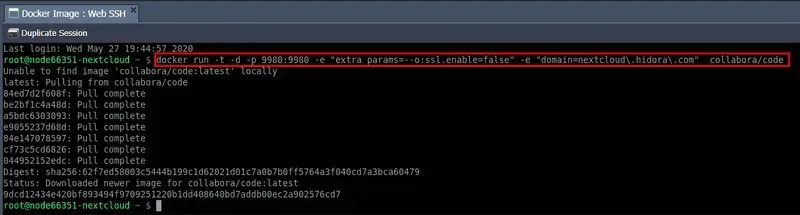
Go to the Nexcloud dashboard and click on the +App button.
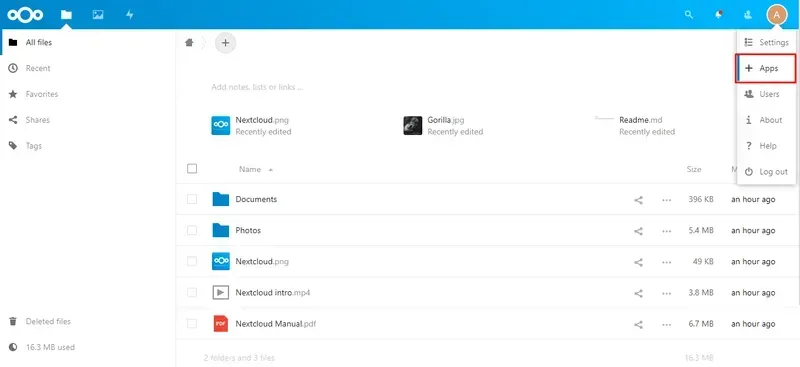
Navigate to Office & text and download and activate Collabora Online. Use the Nextcloud administrator password for confirmation.
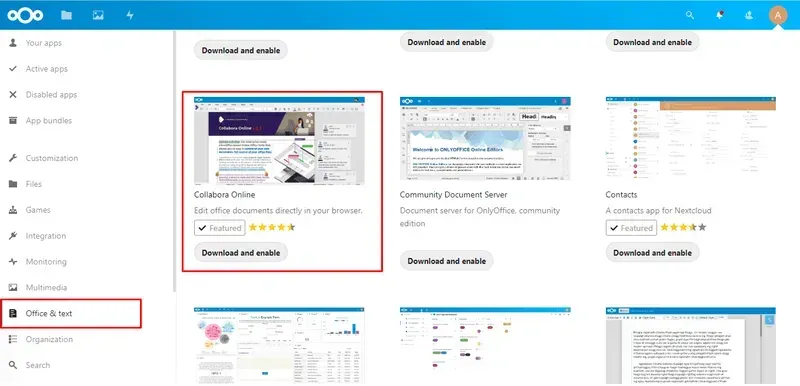
Then navigate to Settings and find the Collabora Online application in the list.
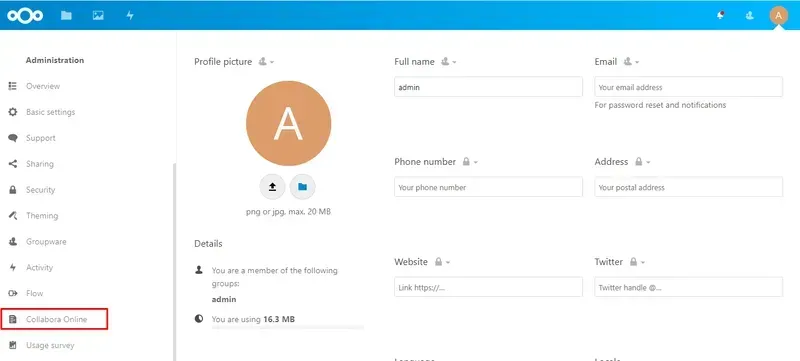
Specify the public IP address of your Docker-ce container and add the port number 9980.
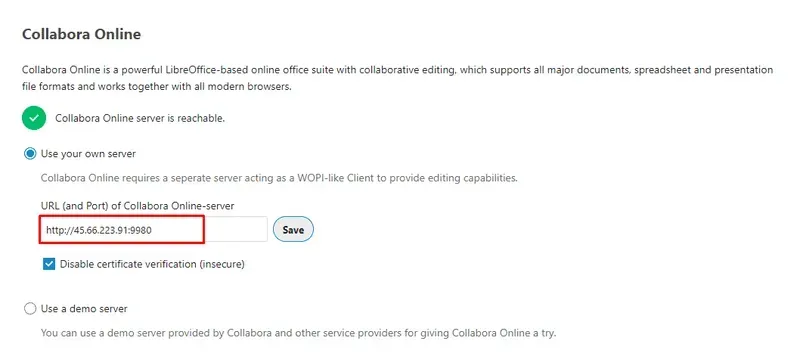
From now on, Collabora Online is integrated into your own infrastructure.
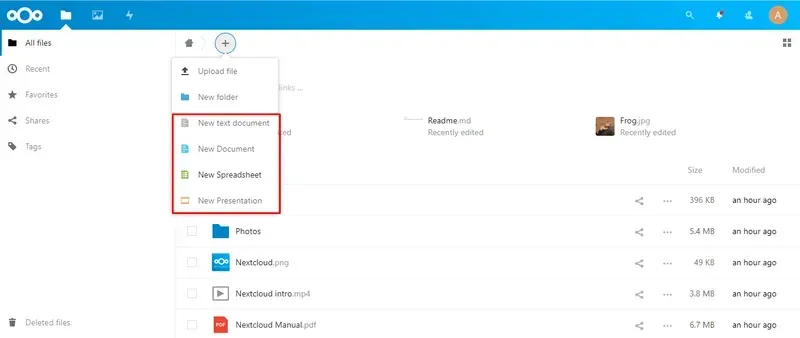
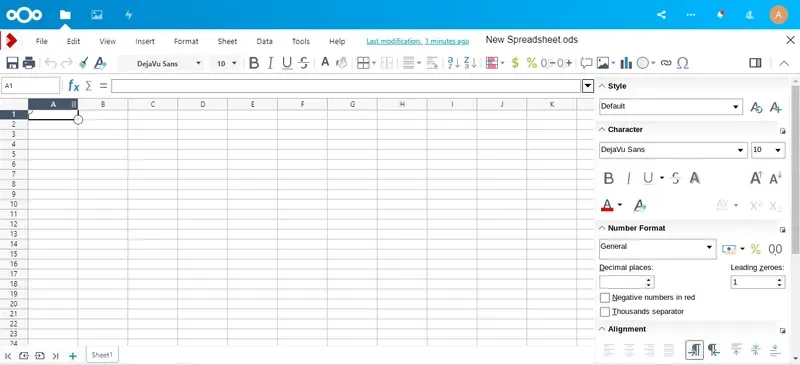
Enjoy online collaboration without the compliance and security risks with Nextcloud, Collabora and Hidora Cloud.